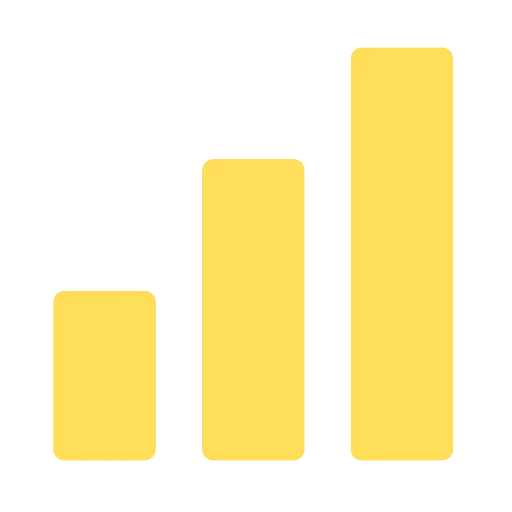Whether you are in Photoshop or PPT, removing the background of a picture is quite complicated. Canva has such a feature to quickly remove the background with one click.
You can find some copyright-free images directly from Canva’s image library.
Then, if you want to quickly snap out the people or objects in the picture and make a cover for a video, we don’t recommend using Photoshop or Word, you can use the one-click function on Canva to quickly remove the background, please see the following guide for details.
How to remove image backgroud with Canva?
Step 1: Log in to your Canva account
If you don’t have a Canva account, you’ll need to sign up for free first.
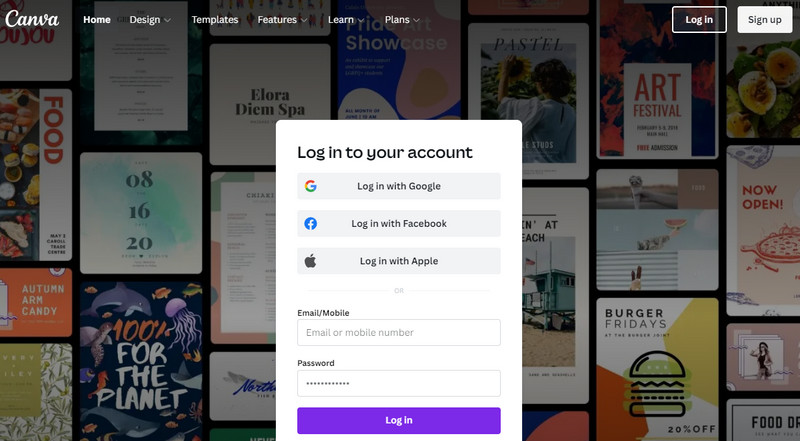
Step 2: Customize the photo size
You can enter the image size, or simply use the template in Canva to set the size.
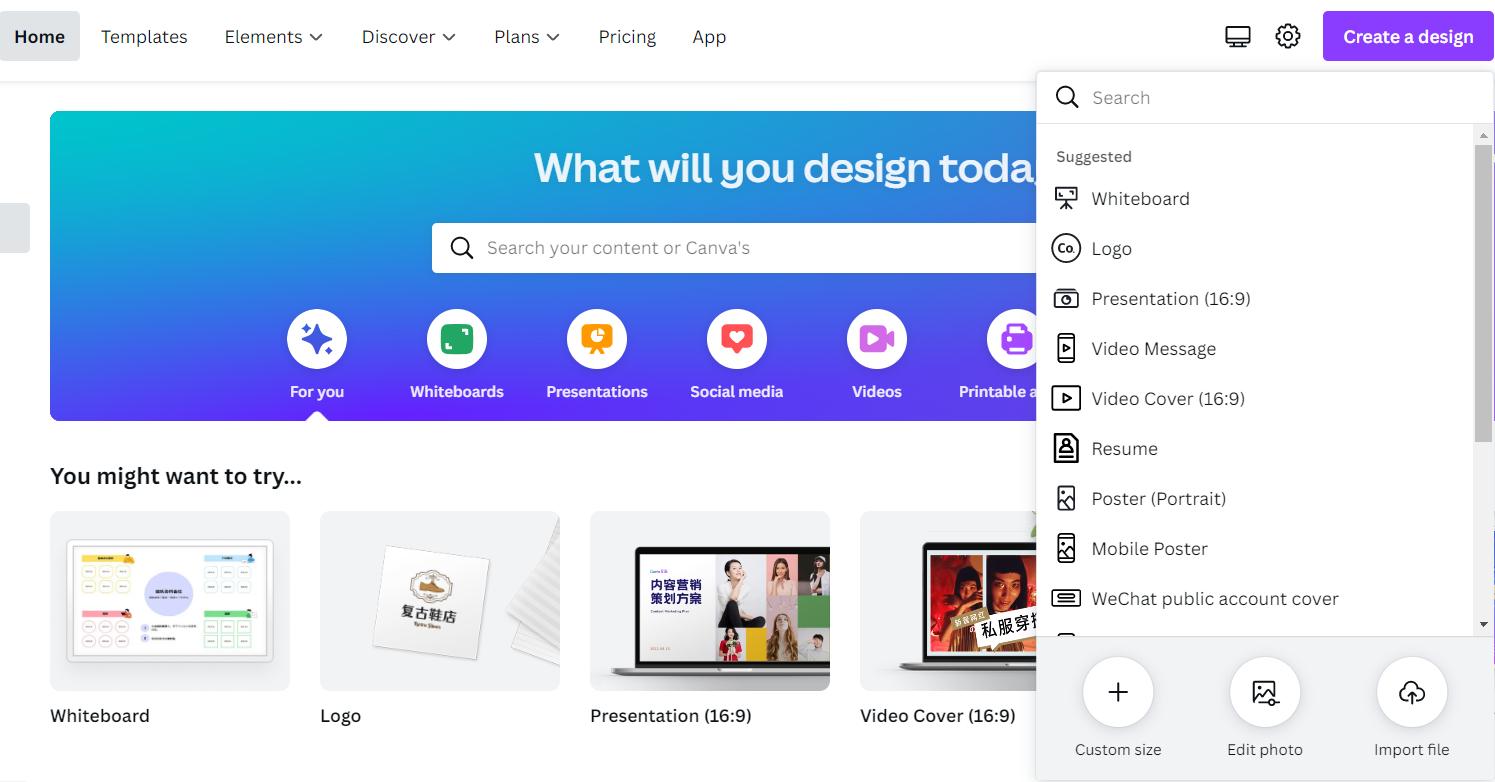
Step 3: Find an image from Canva Gallery or upload an image
If you don’t have an image, you can choose the Pixabay or Pexel in the left toolbar, there are copyright-free images to use.
If you already have an image, you can select the Upload images option on the left toolbar.
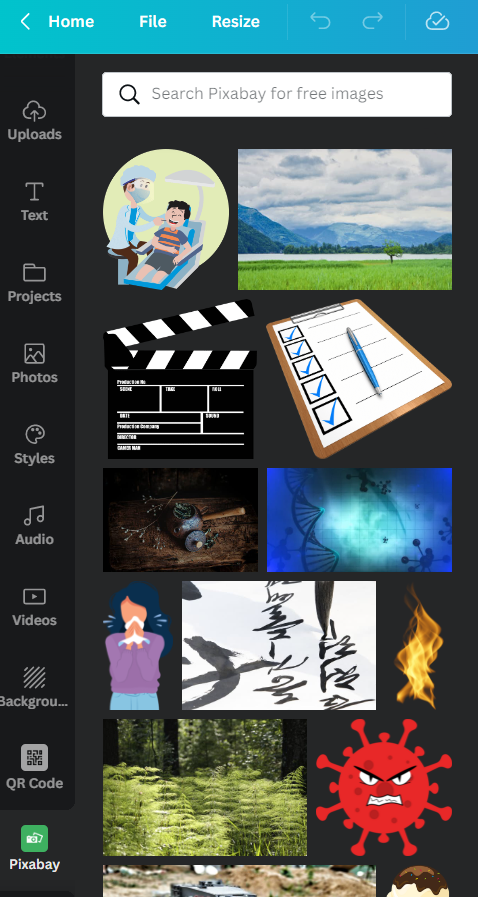
Step 4: One-click remove background
Click on the image, select the “Edit image” button above the image, and a set of functions will appear in the left column.
Then click “Remove Background” on the left, and the system will automatically remove the background in the picture after clicking.

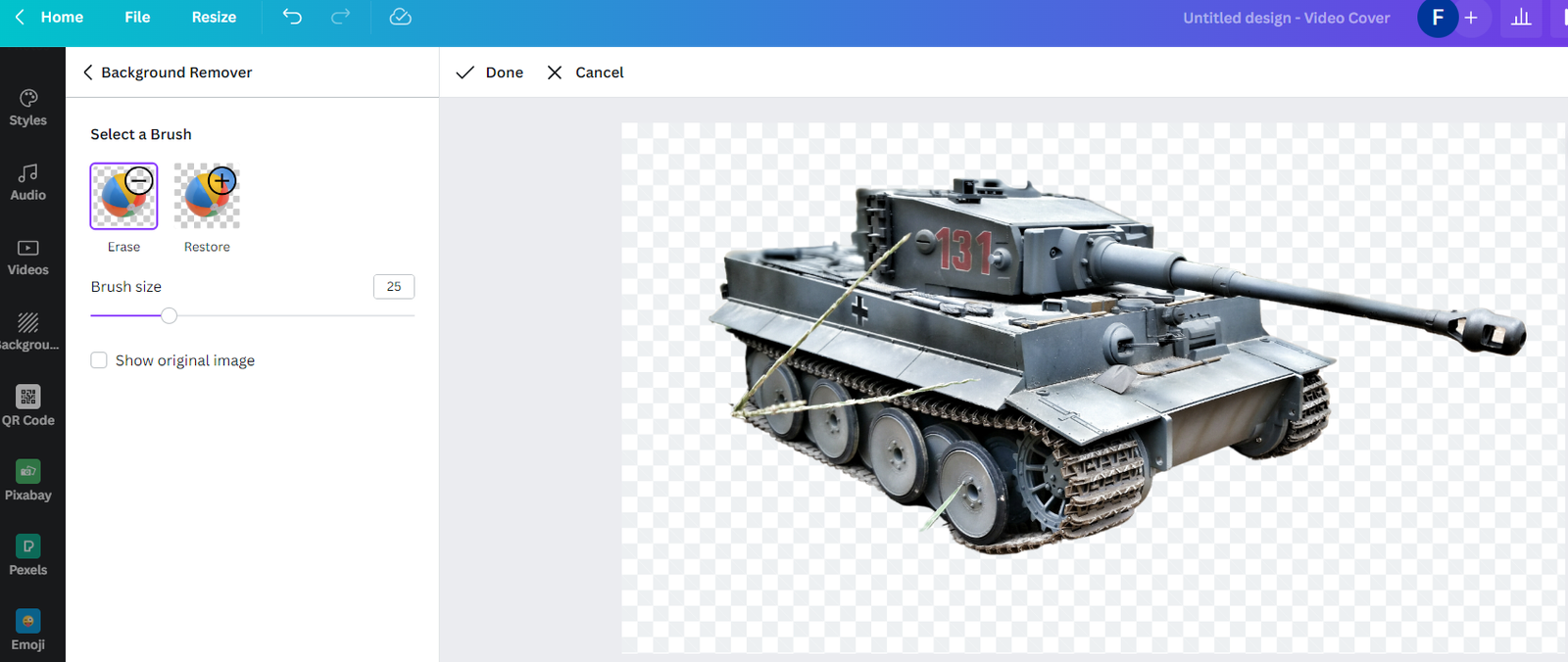
Step 5: Fine-Modify the Graphic
After removing the background, you can resize, flip the image.
If you’re making a video cover, Canva is easy to use, and you can add a title directly on the images.

Step 6: Save the image
To save the edited image, click “Publish” in the upper right corner of the page, select the file type JPG or PNG, and finally click the download button.
Alternatively, you can choose a transparent background and download the image directly.
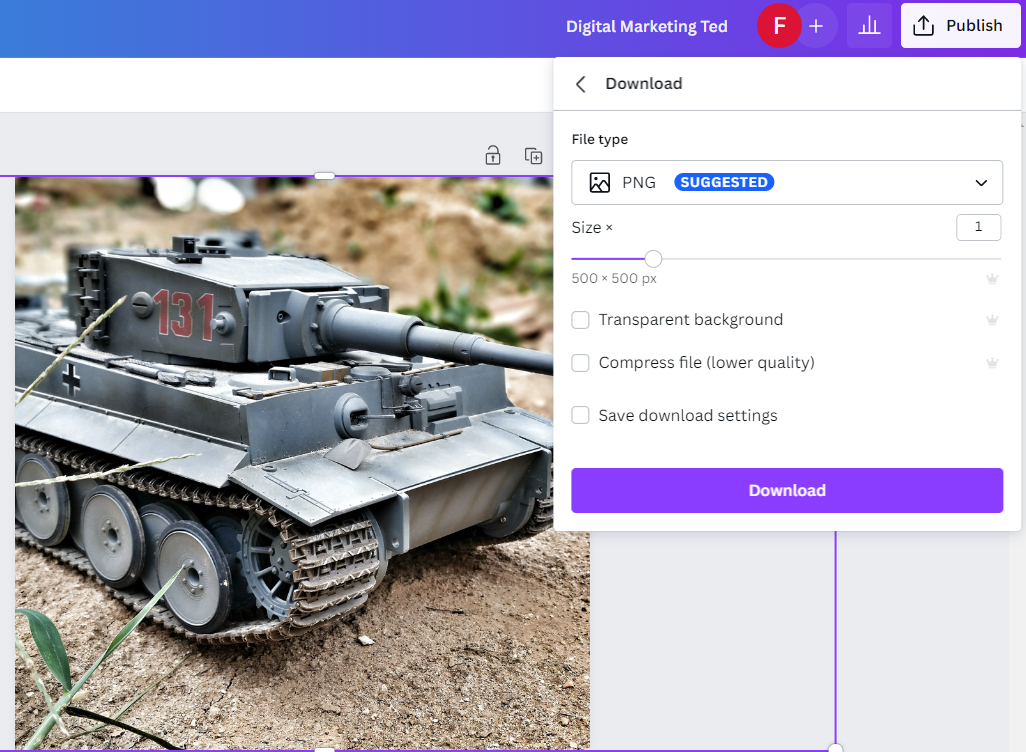
DMT Summary:
Canva is a very easy image processing software. Compared with Photoshop, you can download copyright-free images directly from the platform, edit them directly, and apply various image templates.
Canva’s Pro version also has various functions, such as downloading images without background, customizing the canvas size, one-click to remove background and other functions. You can find more on Canva’s official website.